Managing your account settings
In your accounts settings, you can edit your username, upload a profile picture, and change your background color for your avatar.
Changing your username
To change your username:
- Click your avatar on the right side of the screen and select Profile Settings.

- Go to the Account Settings tab.
- Enter a new username and then click Update Settings.
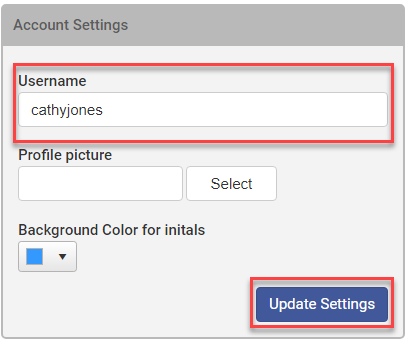
Uploading a profile picture
You can upload a profile picture which replaces your avatar which display at the top right of the screen and in the schedule.
To upload a profile picture:
- Click your avatar on the right side of the screen and select Profile Settings.
- Go to the Account Settings tab.
- Next to Profile picture, click Select.
- Locate your profile pictures and click Open.
- Click Update Settings. Your profile picture appears on the right side of the screen and will also be used as your avatar in the schedule.

To remove a previously added profile picture:
- Click your avatar on the right side of the screen and select Profile Settings.
- Go to the Account Settings tab.
- Select the Remove profile picture checkbox, and then click Update Settings.
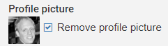
Changing your background color for your initials
Your initials display at the top right of the screen. You can change the background color.
To change the background color:
- Click your avatar on the right side of the screen and select Profile Settings.
- Go to the Account Settings tab.
- Click the menu to the right of the Background Color for Initials field and select a color.

- Click Update Settings.
Copyright © 2021 Program Works